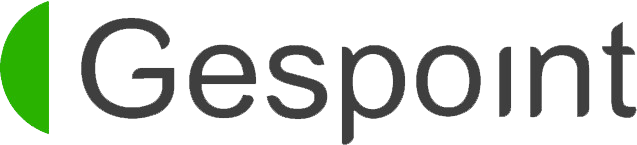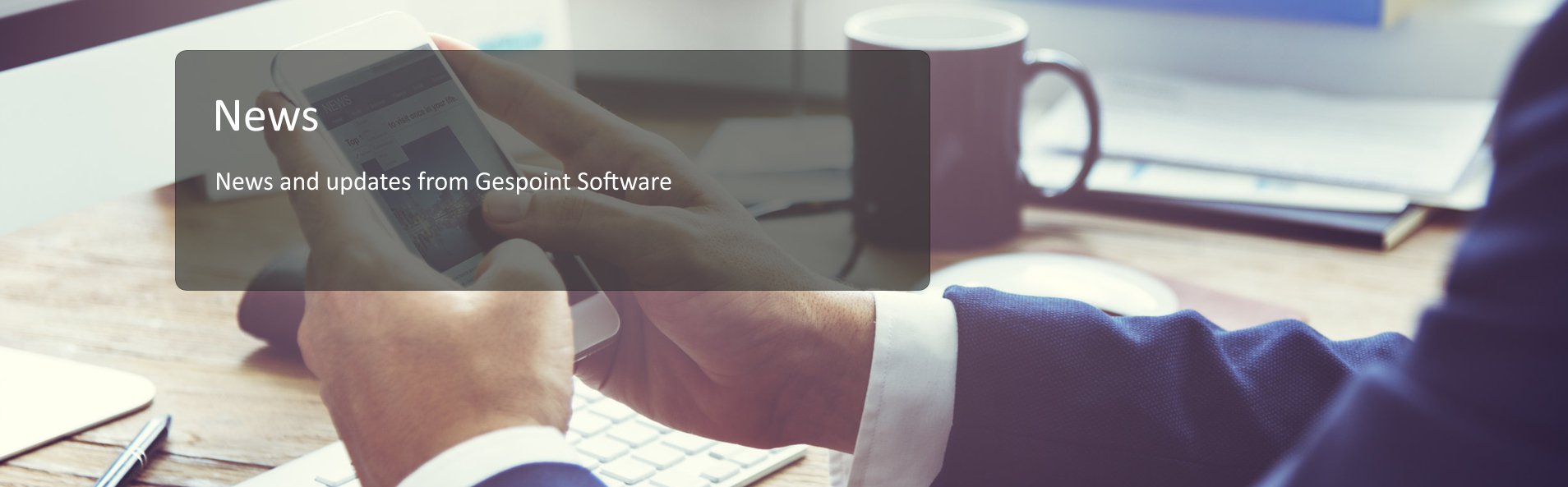

INSTALLATION
The Microsoft “Remote desktop” is included in all Windows editions, and you do not have to do anything to install it if it is a Windows computer.
In case you use Mac, you will have to go to the AppStore and install the program “Microsoft Remote Desktop” in its most recent version. Then, you have to continue as if you were in Windows (the Mac screens will be different, but the information you have to introduce is the same).

CONFIGURATION
- Click on the Windows icon in your computer(1), write in the searcher “Windows remote desktop”(2), and double click on this app to open it (3).
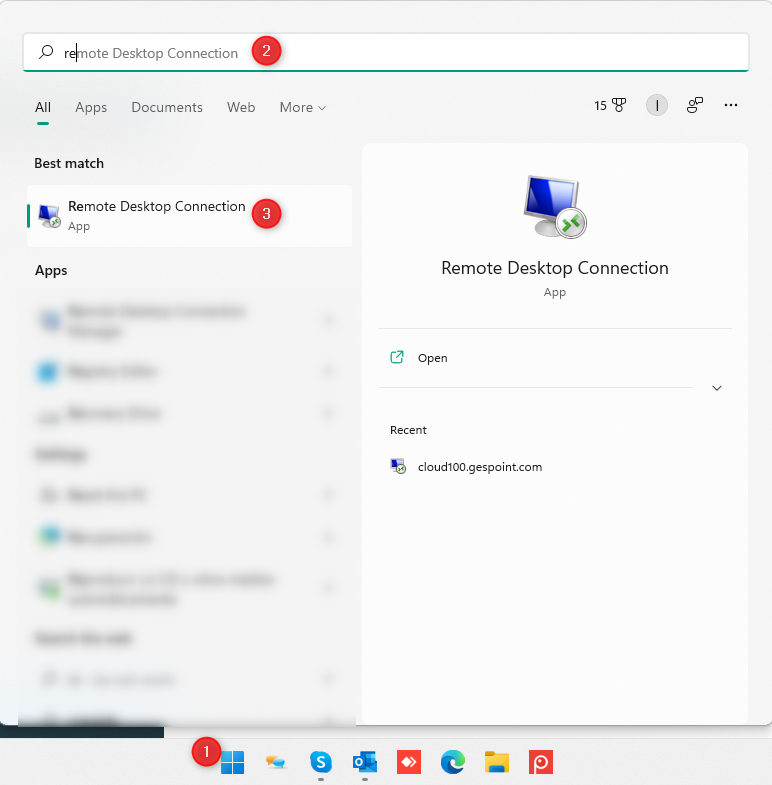
Once it is opened, click on “Show options” (1).
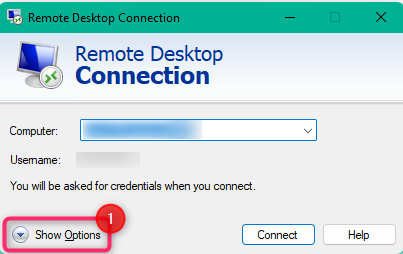
Introduce the computer and user name(1). Check the box “Allow me to save credentials”, so that it does not ask you the password every time you access(2). Click on “Save as” (3) and save it in the desktop. This will create a direct access in the desktop. Finally, click on “Connect” (4).
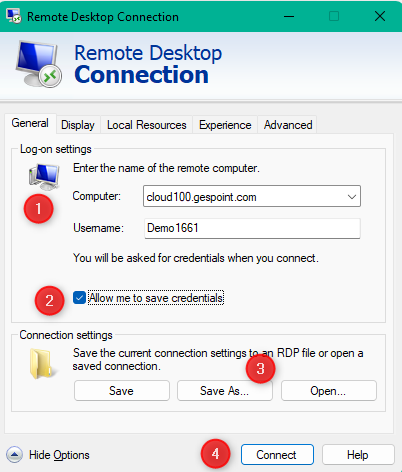
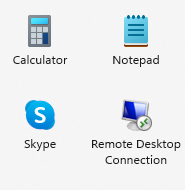
Write the user password (1). Click on point 2 “Remember me”, so that it does not ask you for the password every time (2) and click on “Ok” (3).
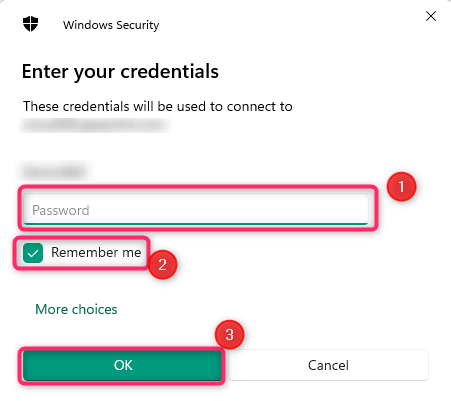
Once you are in the server, you can minimize, maximize, or close the server from the blue bar at the top. You can copy and paste files from your computer to the cloud or the other way round.